方法1:使用PowerShell加密文件夹
安装AES加密模块:
在PowerShell中运行以下命令:
Install-Module -Name AES
创建加密文件夹的脚本:
将以下代码保存为EncryptFolder.ps1
param(
[string]$folderPath,
[string]$password
)
Import-Module AES
Get-ChildItem $folderPath -Recurse | ForEach-Object {
if (!$_.PSIsContainer) {
$encryptedFile = $_.FullName + ".aes"
Protect-AesFile -Path $_.FullName -Destination $encryptedFile -Password $password
Remove-Item $_.FullName
}
}
使用脚本加密文件夹:
在PowerShell中运行以下命令:
.\EncryptFolder.ps1 -folderPath "C:\path\to\your\folder" -password "your_password"
请替换相应的文件夹路径和密码。
方法2:使用Python加密文件夹
安装cryptography库:
在命令行中运行以下命令
pip install cryptography
创建加密文件夹的脚本:
将以下代码保存为encrypt_folder.py
import os
import sys
from cryptography.hazmat.primitives.ciphers import Cipher, algorithms, modes
from cryptography.hazmat.primitives import padding
from cryptography.hazmat.primitives.kdf.pbkdf2 import PBKDF2HMAC
from cryptography.hazmat.primitives import hashes, hmac
from cryptography.hazmat.backends import default_backend
def encrypt_file(file_path, password):
with open(file_path, "rb") as file:
data = file.read()
salt = os.urandom(16)
kdf = PBKDF2HMAC(
algorithm=hashes.SHA256(),
length=32,
salt=salt,
iterations=100000,
backend=default_backend()
)
key = kdf.derive(password.encode())
cipher = Cipher(algorithms.AES(key), modes.CBC(salt), backend=default_backend())
encryptor = cipher.encryptor()
padder = padding.PKCS7(128).padder()
padded_data = padder.update(data) + padder.finalize()
encrypted_data = encryptor.update(padded_data) + encryptor.finalize()
with open(file_path + ".enc", "wb") as encrypted_file:
encrypted_file.write(salt + encrypted_data)
os.remove(file_path)
def encrypt_folder(folder_path, password):
for root, dirs, files in os.walk(folder_path):
for file in files:
file_path = os.path.join(root, file)
encrypt_file(file_path, password)
if __name__ == "__main__":
folder_path = sys.argv[1]
password = sys.argv[2]
encrypt_folder(folder_path, password)
使用脚本加密文件夹:
在命令行中运行以下命令
python encrypt_folder.py "C:\path\to\your\folder" "your_password"
请替换相应的文件夹路径和密码。
方法3:使用Python和PyCryptoDome库加密文件夹
安装PyCryptoDome库
在命令行中运行以下命令
pip install pycryptodome
创建加密文件夹的脚本
将以下代码保存为encrypt_folder_pycryptodome.py
import os
import sys
from base64 import b64encode, b64decode
from Crypto.Cipher import AES
from Crypto.Util.Padding import pad, unpad
from Crypto.Random import get_random_bytes
from Crypto.Protocol.KDF import scrypt
def encrypt_file(file_path, password):
with open(file_path, "rb") as file:
data = file.read()
salt = get_random_bytes(16)
key = scrypt(password.encode(), salt, 32, N=2**14, r=8, p=1)
cipher = AES.new(key, AES.MODE_GCM)
encrypted_data, tag = cipher.encrypt_and_digest(data)
with open(file_path + ".enc", "wb") as encrypted_file:
encrypted_file.write(salt + cipher.nonce + tag + encrypted_data)
os.remove(file_path)
def encrypt_folder(folder_path, password):
for root, dirs, files in os.walk(folder_path):
for file in files:
file_path = os.path.join(root, file)
encrypt_file(file_path, password)
if __name__ == "__main__":
folder_path = sys.argv[1]
password = sys.argv[2]
encrypt_folder(folder_path, password)
使用脚本加密文件夹
在命令行中运行以下命令
python encrypt_folder_pycryptodome.py "C:\path\to\your\folder" "your_password"
请替换相应的文件夹路径和密码。
方法4:使用Python和Fernet加密文件夹
安装cryptography库
在命令行中运行以下命令
pip install cryptography
创建加密文件夹的脚本
将以下代码保存为encrypt_folder_fernet.py
import os
import sys
from cryptography.fernet import Fernet
from cryptography.hazmat.primitives.kdf.pbkdf2 import PBKDF2HMAC
from cryptography.hazmat.primitives import hashes
from cryptography.hazmat.backends import default_backend
from base64 import urlsafe_b64encode
def generate_key(password, salt):
kdf = PBKDF2HMAC(
algorithm=hashes.SHA256(),
length=32,
salt=salt,
iterations=100000,
backend=default_backend()
)
key = urlsafe_b64encode(kdf.derive(password.encode()))
return key
def encrypt_file(file_path, password):
with open(file_path, "rb") as file:
data = file.read()
salt = os.urandom(16)
key = generate_key(password, salt)
cipher = Fernet(key)
encrypted_data = cipher.encrypt(data)
with open(file_path + ".enc", "wb") as encrypted_file:
encrypted_file.write(salt + encrypted_data)
os.remove(file_path)
def encrypt_folder(folder_path, password):
for root, dirs, files in os.walk(folder_path):
for file in files:
file_path = os.path.join(root, file)
encrypt_file(file_path, password)
if __name__ == "__main__":
folder_path = sys.argv[1]
password = sys.argv[2]
encrypt_folder(folder_path, password)
使用脚本加密文件夹
在命令行中运行以下命令
python encrypt_folder_fernet.py "C:\path\to\your\folder" "your_password"
请替换相应的文件夹路径和密码。
方法5:使用PowerShell和AES加密文件夹
创建加密文件夹的PowerShell脚本
将以下代码保存为encrypt_folder_aes.ps1
param (
[string]$folderPath,
[string]$password
)
function Encrypt-File($file, $password) {
$key = (New-Object Security.Cryptography.Rfc2898DeriveBytes $password, 16, 1000).GetBytes(32)
$aes = New-Object Security.Cryptography.AesCryptoServiceProvider
$aes.Key = $key
$aes.IV = New-Object Byte[] 16
$aes.Mode = [Security.Cryptography.CipherMode]::CBC
$aes.Padding = [Security.Cryptography.PaddingMode]::PKCS7
$content = Get-Content -Path $file -Encoding Byte
$encrypted = $aes.CreateEncryptor().TransformFinalBlock($content, 0, $content.Length)
Set-Content -Path ($file + ".enc") -Value $encrypted -Encoding Byte
Remove-Item -Path $file
}
Get-ChildItem -Path $folderPath -Recurse -File | ForEach-Object {
Encrypt-File -file $_.FullName -password $password
}
使用PowerShell脚本加密文件夹
在PowerShell中运行以下命令
.\encrypt_folder_aes.ps1 -folderPath "C:\path\to\your\folder" -password "your_password"
方法6:使用CMD批处理加密文件夹
使用批处理隐藏文件夹
打开记事本,然后复制并粘贴以下代码
@echo off
set /p "dir=请输入文件夹路径: "
attrib +h +s "%dir%"
echo 文件夹已隐藏
pause
将文件另存为 .bat 格式,例如:hide_folder.bat。
双击运行该批处理文件。根据提示输入要隐藏的文件夹路径,然后按回车。这将隐藏指定的文件夹。
要取消隐藏文件夹,请创建另一个批处理文件,如下所示:
打开记事本,然后复制并粘贴以下代码
@echo off
set /p "dir=请输入文件夹路径: "
attrib -h -s "%dir%"
echo 文件夹已取消隐藏
pause
将文件另存为 .bat 格式,例如:unhide_folder.bat。双击运行该批处理文件。根据提示输入要取消隐藏的文件夹路径,然后按回车。这将取消隐藏指定的文件夹。
使用批处理锁定文件夹
打开记事本,然后复制并粘贴以下代码
@echo off
set /p "dir=请输入文件夹路径: "
attrib +s +h +r "%dir%"
echo 文件夹已锁定
pause
将文件另存为 .bat 格式,例如:lock_folder.bat。双击运行该批处理文件。根据提示输入要锁定的文件夹路径,然后按回车。这将锁定指定的文件夹,使其成为只读、隐藏且系统文件夹。要解锁文件夹,请创建另一个批处理文件,如下所示:
打开记事本,然后复制并粘贴以下代码
@echo off
set /p "dir=请输入文件夹路径: "
attrib -s -h -r "%dir%"
echo 文件夹已解锁
pause
将文件另存为 .bat 格式,例如:unlock_folder.bat。双击运行该批处理文件。根据提示输入要解锁的文件夹路径,然后按回车。这将解锁指定的文件夹,使其变为可读、可见且非系统文件夹。
请注意,这些方法不能阻止有高级技能的用户访问您的文件。要实现更高级别的加密和保护,请考虑使用其他加密工具。